I love the quiz feature in the new Google Forms because you can format it to allow your students to see their marks right away. However, the mark does not appear as a percentage, instead it appears only as number of correct answers, for example: 16/25. As a teacher, sometimes you need to convert that result into a percentage.
I am not a Google Sheets person, so I turned to my super geeky and talented friend, Jen Giffen for some help. Here is her solution:
-
Insert two blank columns to the right of your marks.
-
In the first blank column in row 2, type =left(
-
Click the first mark in column B. B2 will automatically appear (or whatever cell number the first mark is in)
-
Type ,2) then hit Enter
-
The original mark will appear in the C column. Now click on the D column.
-
Type = then tap the mark in the B column.
-
Type / and the total your quiz is out of, then tap the % symbol
-
You will now get a percentage in column D.
9. To complete all percentage conversions, drag down the bottom right corner of Column C.
-
Now do the same for Column D
-
NOTE: If you try to cut and paste these percentages on a new spreadsheet, you will get this:
-
So you need to use “Paste special” then “Paste values only”.










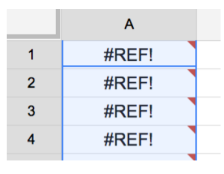
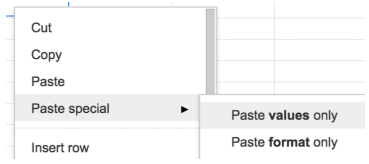
Thanks so much. This was driving me crazy. Odd that Google wouldn’t convert it directly into a percentage.
Cheers,
Mark
LikeLike
Thank you so much! This saved me a LOT of time!!
LikeLike
Can I set up these two columns prior to the spreadsheet populating, or will that cause all the data to be placed in the incorrect columns?
LikeLike
Oooooh, good question, Deb! I would wait until after, but it might not matter!
LikeLike
so wait, how do I dynamically find the points possible so I can automatically get the percentage for any points possible?
LikeLike
hi may i ask i convert the score 40/40 then the total percentage is 160% what should i do
LikeLike
This was so helpful! thanks a bunch
LikeLike
thanks so much
LikeLike
Of course, happy it was useful!
LikeLike